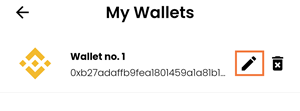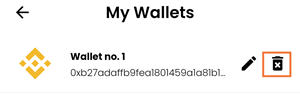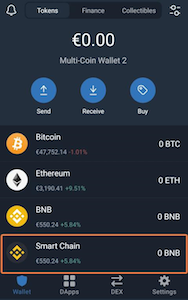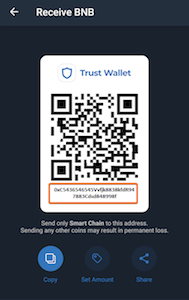This is the second step in our guide to getting started with the Peachfolio app.
After you’ve installed the Peachfolio app, you can start adding wallets and tracking your portfolio.
Add as many wallets as you want and delete any wallets you don’t need to track anymore.
Learn how to:
Adding a wallet
- Copy the wallet address you want to add.
💡 Tip: Not sure where to find it? Check our Trust Wallet instructions or Metamask instructions. - Go to the Wallets page.
- Tap the Wallet icon
 .
. - Tap Add Wallet.
- Enter a name for the wallet under Wallet Name.
- Tap the Paste icon
 under Wallet Address to add your wallet.
under Wallet Address to add your wallet. - Select the blockchain for your wallet:
- Tap BSC for Binance Smart Chain
- Tap ETH for Ethereum chain
- Tap Save.
- Repeat for as many wallets as you want to add.

Updating a wallet
- Tap the Wallet icon in the top right.
- Tap the Edit icon beside the wallet you want to change.

- Edit the Wallet Name or Wallet Address.
- Tap Save.
Deleting a wallet
- Tap the Wallet icon in the top right.
- Tap the Delete icon next to the wallet you want to delete.

- Tap Confirm.
Finding your wallet address
If you’re not sure how to get your wallet address, follow the steps below.
Finding your address in Trust Wallet
- Open your Trust Wallet app.
- Tap Smart Chain.
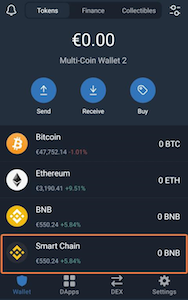
- Copy the Smart Chain address.

Finding your address in Metamask app
- Open your Metamask app.
- Tap the shortened address under your account name.

Need help?
Don’t hesitate to get in touch with us on one of our social channels.